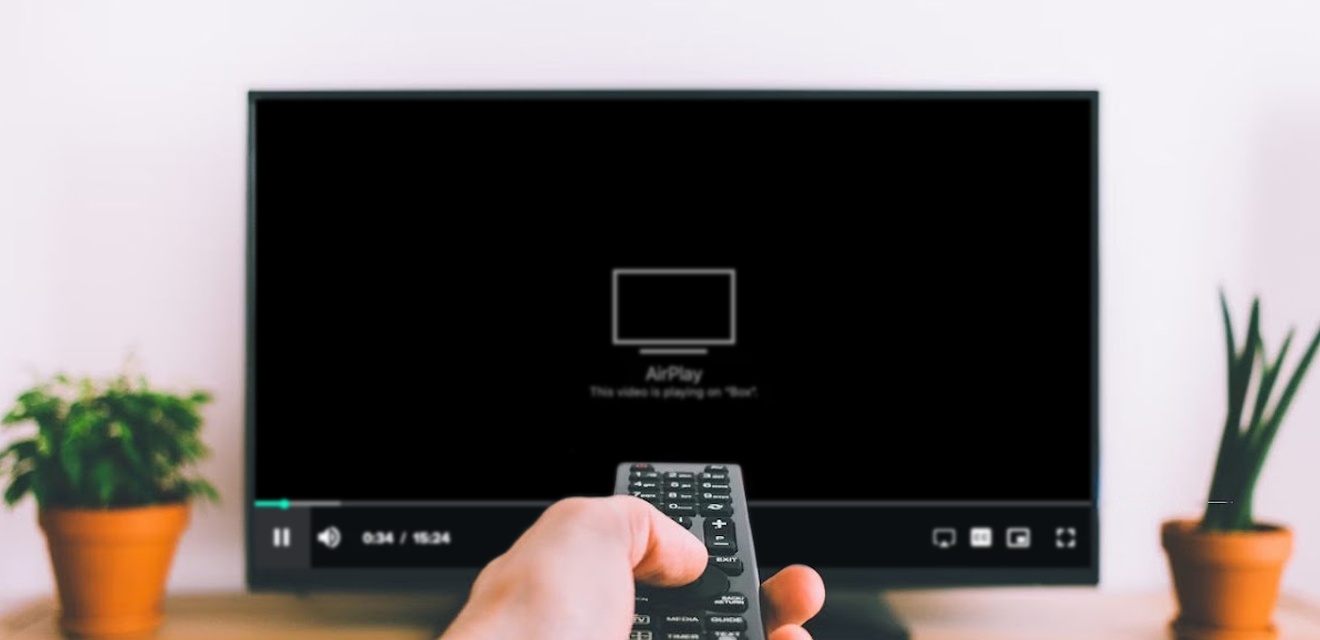No products in the cart.
TV Is on but No Sound: Simple Tips to Fix This Issue Leave a comment
Is your TV on but with no sound? Learn the common causes and step-by-step fixes to restore your audio quickly with this troubleshooting guide.
Few things are more frustrating than turning on your TV only to find there’s no sound. The screen looks fine, but silence fills the room. This issue is more common than you might think, and it doesn’t always mean your TV is broken. In this guide, we’ll explore the main reasons a TV is on but no sound plays and how you can fix it.
How to Resolve TV Is on but No Sound
1. Check the Basics
When no sound comes through your TV, start with the simplest checks. Make sure the volume isn’t muted or set too low. Test the remote control to confirm it’s working properly and not stuck.
Also, inspect the audio settings in the menu, as the TV might be sending sound through the wrong output, such as Bluetooth headphones or external speakers. These quick checks often solve the problem before moving to more advanced troubleshooting.
2. Inspect External Connections
Sometimes when your TV is on but no sound, the issue lies with external devices. If you’re using a decoder, home theater, or soundbar, check the HDMI or AV cables. A loose or damaged connection can interrupt the audio signal, leaving the picture clear but the speakers silent.
Try disconnecting and reconnecting the cables firmly, or swap them out with another set if available. For those using HDMI ARC or optical audio, confirm both the TV and the external device are set to the correct audio source.
3. Review Sound Settings
If your TV is on but no sound, incorrect audio settings may be the culprit. Head into the TV’s sound menu and check whether the speakers are enabled. Some TVs automatically switch to external audio devices, leaving the inbuilt speakers disabled.
Look for options like “TV Speaker” or “Internal Audio” and ensure they’re selected. Also, confirm the audio format is compatible with your device, as some TVs mute themselves if set to an unsupported format.
A quick adjustment in the sound menu often restores normal audio without needing further fixes.
4. Test with Different Sources
If your TV has no sound, try switching to another input or source. Play content from a USB drive, streaming app, or even a different HDMI port. Sometimes the issue comes from the decoder, game console, or connected device rather than the TV itself.
If the sound works on one source but not another, the problem likely lies with that external device. Testing across multiple inputs helps you rule out whether the fault is with your TV speakers or with the equipment you’ve connected.
5. Check External Speakers or Soundbars
If your TV has picture but no sound and you’re using a soundbar or home theatre system, the problem might be there. Check that the external speakers are powered on and set to the right input.
Loose HDMI ARC, optical, or AUX connections can cut off the audio signal entirely. Try reconnecting the cables or testing with a different one. Also, increase the volume directly on the soundbar, as it may not always respond to the TV remote.
By isolating the external audio system, you can confirm whether the issue is with the TV speakers or add-on equipment.
6. Update Software or Firmware
In some cases, outdated software can cause issues like your TV sound not working properly. Manufacturers often release firmware updates that fix audio bugs or improve device compatibility.
Check your TV’s settings menu for an update option, or visit the brand’s official website for the latest version. If your TV is connected to Wi-Fi, updates can usually be installed automatically.
Performing this step ensures your system is running smoothly and eliminates software-related glitches that may be muting the sound.
7. Perform a Reset
If your TV still has no sound, performing a reset can help. A simple power cycle, such as turning the TV off, unplugging it for a few minutes, then restarting, often clears temporary glitches. For stubborn problems, check the settings menu for a factory reset option.
This step restores the TV to its original state, removing faulty configurations that may affect sound. Many guides on TV audio issue solutions recommend this as a last resort before professional repairs. Always back up any personalized settings before doing a factory reset.
When to Seek Professional Help
If your TV is still silent after trying every step, it may be time to call in an expert. Internal speaker damage, faulty sound boards, or wiring issues are not always easy to repair at home.
A certified technician can inspect the hardware and fix TV sound problem cases that go beyond basic troubleshooting.
This not only saves time but also prevents further damage to your television. Professional support ensures your set is properly diagnosed and restored to full working condition.
Fix Your TV Sound Problem Today
Dealing with no sound on TV can be frustrating, but most problems have simple solutions you can try at home. From checking cables and settings to updating software or testing external speakers, these steps often bring your audio back quickly.
If the issue persists, professional help is the safest option. At SIMS, we provide quality TVs and after-sales service support to keep your home entertainment running smoothly. Visit our online store or any SIMS Digital Centre today for reliable products and expert assistance.